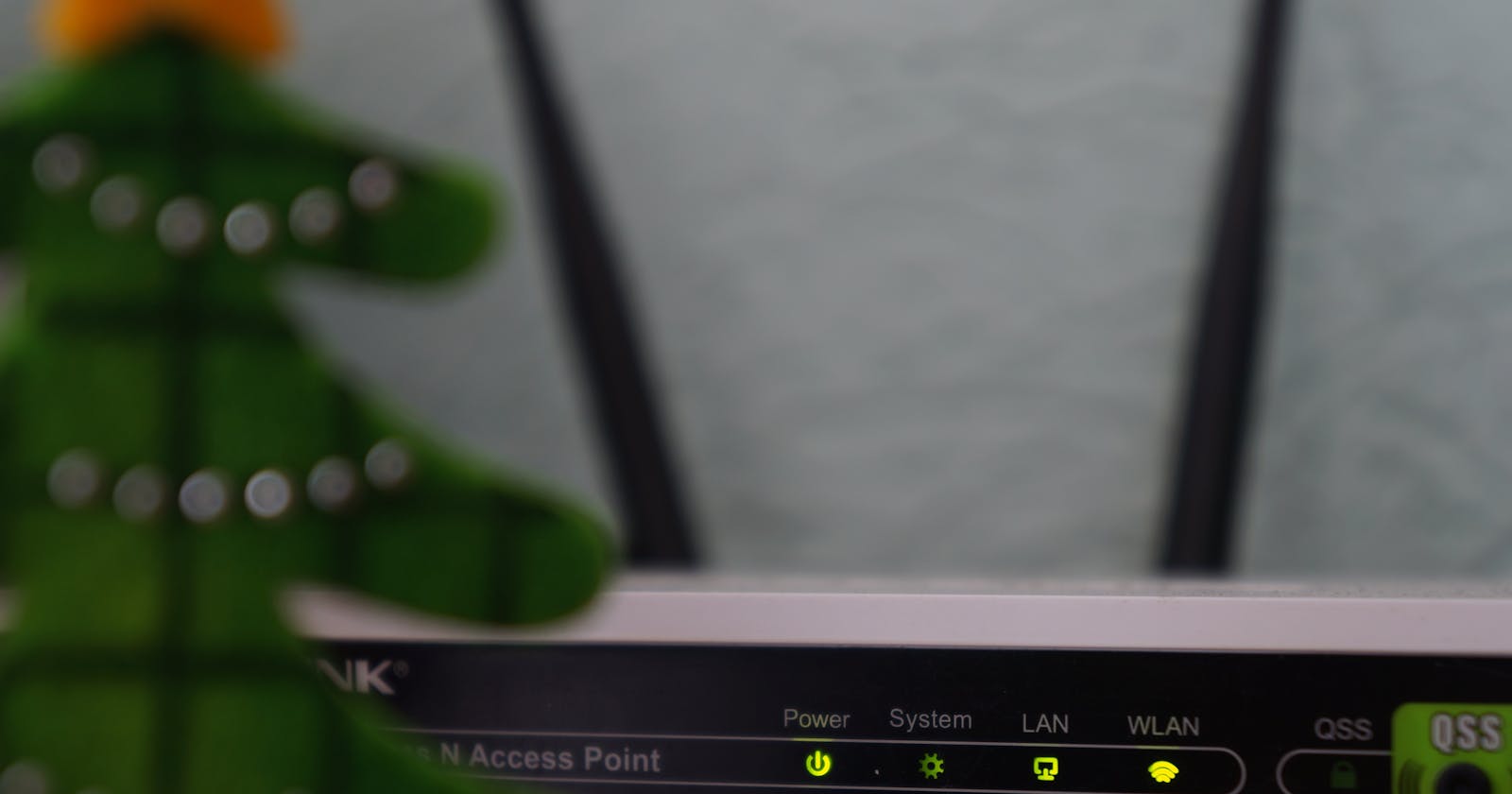Wireless Internet Connection Fixes
How To Fix Problem With Wireless Adapter Access Point Issues
I have been facing this wireless connection issue with my system either it is laptop or desktop. So this blog post helps in resolving this issue.
This guidelines is for windows 10/11 only.
Usual Methods that works :-
- Restart the system if you have not done already , check if your system is not in flight mode.
Press Win + R or Start button and then type control panel , under Network and Internet -> view network status and tasks ->Under Control Panel home -> change adapter settings, Once you have selected Wifi adapter then click on Diagnosis this connection. Now this will run the diagnosis and suppose to fix this issue.
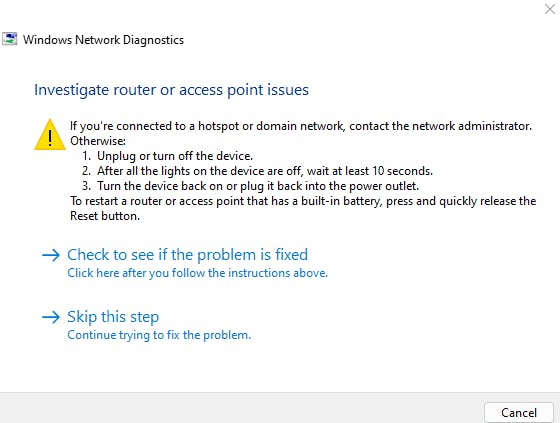
Switch off and restart your wireless router as recommended. (wait for 10-15 sec till reconnect the power code) . If you see as not fixed then go for cmd mode fix.
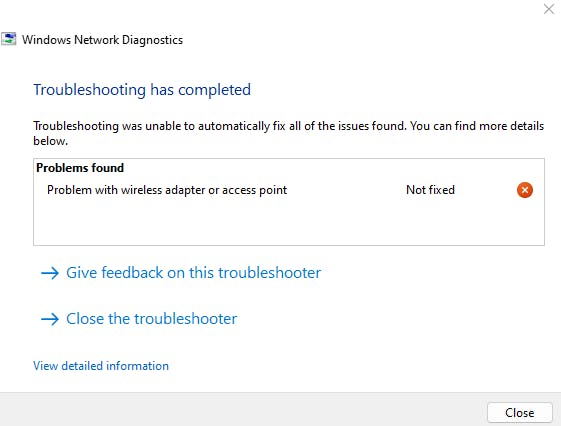
Fix it through Windows command line, cmds[Seems Faster] :-
So I researched and found out more ways to fix this wireless access point issue.
- Open cmd either by pressing win + R key and type cmd in the box or use search box and type cmd.
- Now while you see cmd make sure that you run it as Administrator.
All you need to do is copy and paste these cmds in the cmd line one at a time.
netsh winsock reset netsh int ip reset ipconfig /release ipconfig /renew ipconfig /flushdnswhy one by one , you ask it's because sometimes problem will be solved most of the time within first two cmds. so you don't do overkill.
Here is first cmd :- netsh winsock reset
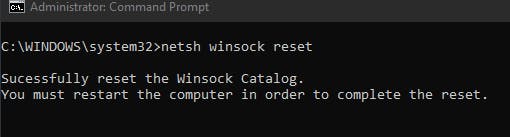
After system restart,its fixed the wireless connection issue. Tadahaa
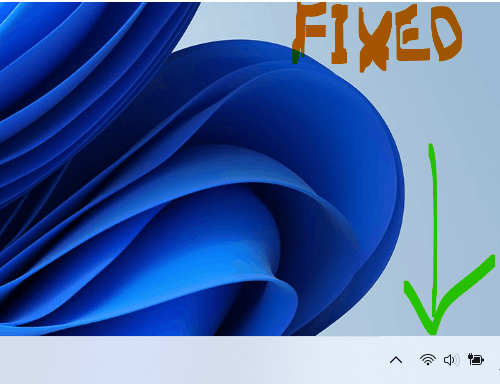
You can search google for "netsh winsock reset" - and find what this does , - its just resets winsock to its default settings.
Note:-
Whenever you copy some code/cmd lines,it is a good practice to research what that particular code or cmd line does. Use google or any-other search engine to find out its impact.
Some more Advanced References - please ignore these if you are a new to network analysis, https://answers.microsoft.com/en-us/windows/forum/all/how-to-utilize-network-diagnostics-logs-etl-files/06f48958-6e48-e011-8dfc-68b599b31bf5 https://docs.microsoft.com/en-us/previous-versions/technet-magazine/ff625276(v=msdn.10)?redirectedfrom=MSDN