Virtualbox(vbox) - Frequent Host Network Disconnect Issue
client/guest system connects to the network for a while then host network is disconnected automatically

Photo by Shubham Dhage on Unsplash
I personally faced this issue in my system for sometime. After searching for a solution,there were some suggestions like its because the client is acting like a host there by disconnecting the host network. So I started looking at this issue.I found that IP address was assigned automatically by vbox in Host Network Manager settings.
From my observation there two different things causing this issue
- Settings in vbox Host Network Manager and
- Windows update KB5014697 as of now to my knowledge.if someone found something else please share it in the comments.
Only way to make the host network connect again is to reset the wireless network, which means system has to reboot.
I decided to post this issue after I found a solution that worked for me for a while now that's tested in my system i.e Windows 11. This solution works only for vbox setting network Bridged Adapter and using WiFi connection on a windows 10 or 11 OS system. My vbox current version is 6.1 and I'm using network Bridged Adapter and also with WiFi,so no NAT or NATNetwork have been used here and also no Ethernet cables.
vbox documentation about Bridge Adapter connection says that it doesn't work well with WiFi. Before you decide to change the setting in the vbox make sure there is
- no firewall restriction and
- check if there is a settings like if inactive put to sleep active connections. The above settings sometimes do get the system to disconnect from internet to keep the system safe while its in idle mode.
So if you want to make the host system to have internet connection then follow this Steps : open Oracle VM VirtualBox go to -> File -> Host Network Manager -> Properties
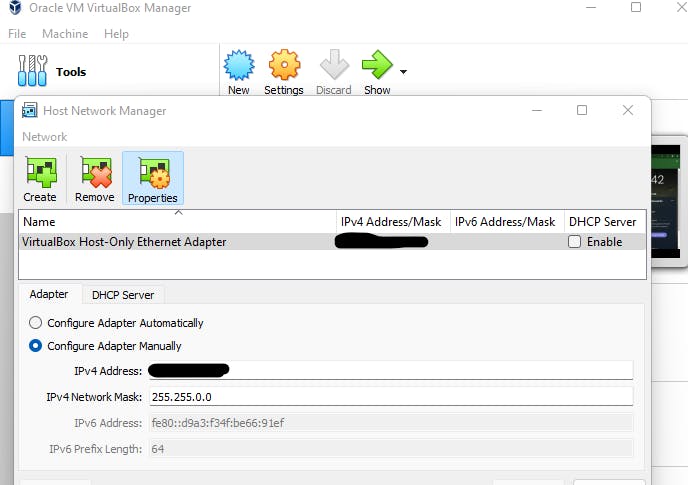
Normally the first option is selected by default * configure Adapter Automatically Settings to change:
- Shutdown any Vbox vms before you do any changes then
- change it to Second Option that is * Configure Adapter Manually and also uncheck box enable for DHCP Server[so only host acts as a server].
- after changed to Manual , give a unique ipv4 address that does not conflict with any existing ip address, if you have any other VMs in your host.
- click Apply button. Then start your VMs and check if its working, check for atleast 30-45 mins.
Windows 11 Update Problem Note: June 14, 2022—KB5014697 (OS Build 22000.739) windows updates for windows 11 , After this update several people had problem with the host system's internet connection after connecting with the guest system.Looks like its a know issue to Microsoft and they have mentioned in their website itself about this issue.
All users
After installing this update, Windows devices might be unable use the Wi-Fi hotspot feature. When attempting to use the hotspot feature, the host device might lose the connection to the internet after a client device connects.
This issue is addressed in KB5014668.
So if you had the problem and updated KB5014668 in your system it should have fixed it, that's as per Microsoft site.
I did face some situation where the adapter gets added automatically.when I realized it I just removed it from the network manager again.I did all this above mentioned steps again. so after sometimes it didn't automatically add the adapter again.but not sure why it happened in the first place but some auto configuration management is to be blamed.
As said earlier Note: documentation about Bridge Adapter says that it doesn't work well with WiFi. I'm not entirely sure how all the vbox systems work together for that I need to study every release version.I can't guarantee that this solution will work for your configuration even if the configuration is same as mine.please let me know if this solution is helpful or is there another better solution available for this problem.
Disclaimer :
This solution may or may not work,please research before making any changes to your system.Contact Microsoft or VirtualBox Oracle for assistance to fix this issue.Changes made to your system is solely your responsibility.I'm just sharing my experience here to get better understanding and to keep track of things for personal educational purpose only.