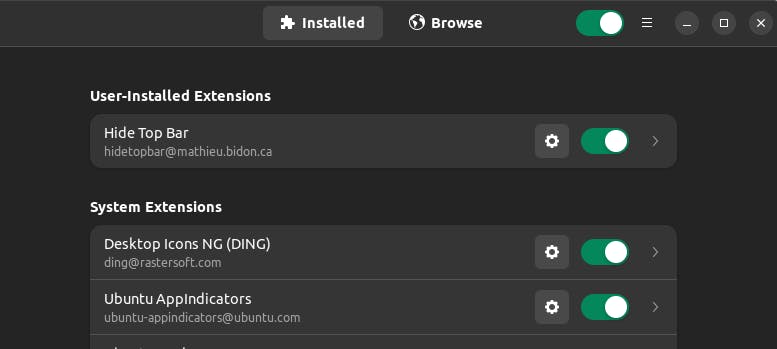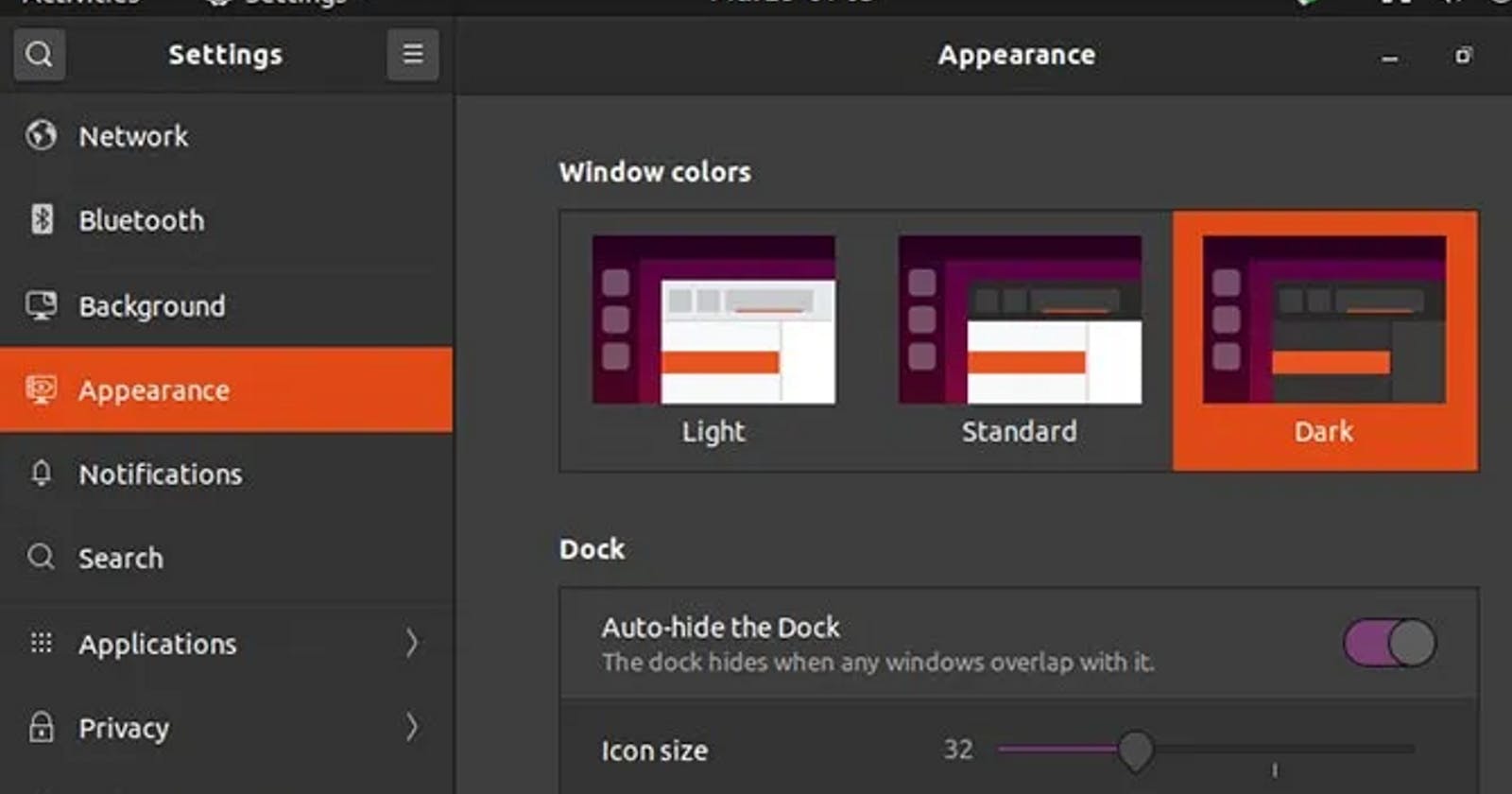Instruction for Ubuntu 20.04
As you can see in this picture you can go to setting,then Select Appearance then select auto-hide the dock and slide it to enable. If you want to hide the top bar to get better screen view.
1.) Press Ctrl+Alt+T on keyboard to open terminal. Then run the apt command to install the extension:
sudo apt install gnome-shell-extension-autohidetopbar
Type user password for sudo prompt and hit Enter. 2.) Once installed, restart Gnome Shell by pressing Alt+F2 and type r in the pop-up “Run a Command” box and hit Enter. 3.) Finally open either Extensions or Gnome Tweaks (both available to install in Software), and enable “Hide Top Bar” extension.
It was a useful find for me , now I'm enjoying the full screen mode for coding and browsing.
Instruction for Ubuntu 22.04
- Open terminal ctrl+alt+T and do a update -> apt update
- If not a root user then use sudo
sudo apt install gnome-shell-extension-manager -y - click on show applications
- search for Extensions Manager and open it.

- Switch to Browse Tab
- Search for hide top bar
- Install the one that is enabled and supported.
- Switch to Install Tab to see the Hide Top Bar and enable/disable to check it out.